Getting started with Segment
Vespucci + Segment
Using Vespucci hand in hand with Segment makes its integration incredibly fast. It takes only 3 steps to start using Vespucci with your data. You don't have to add anything to your product code so you don't have to involve your dev team.
Project Tracking Method
The Tracking Method setting is not that obvious and deserves some explanation. First, let's look at the big picture. You can think of your data from Segment as a "stream". This "stream" consists of individual data points (ie, your Segment tracks, views/screens and identity). Vespucci will then consolidate these data points into a session, a concept that does not exist in Segment. A session is a "stock". It contains all the tracks and views/screens that are performed by an end user in a single action sequence. You can choose to define this action sequence in two different ways.
-
We call the first approach Action Based Tracking, it consists in defining the session as all the views and all the tracks realized between two remarkable tracks: namely "Application Opened" and "Application Backgrounded". These events are included by default in the Native Mobile Spec of Segment (opens in a new tab). It is also the most accurate way to consolidate a session.
-
However, it is possible that, for various reasons, your Segment integration does not include the "Application Opened" and "Application Backgrounded" tracks. This is why we introduce a second tracking method called Time Based Tracking. It consists in defining the session on the basis of a temporal criterion. Vespucci will analyze the timestamp of each of the tracks and views sent by segment and try to consolidate them into concurrent events. This approach is less precise than the Action Based Tracking.
Connect your Segment Source
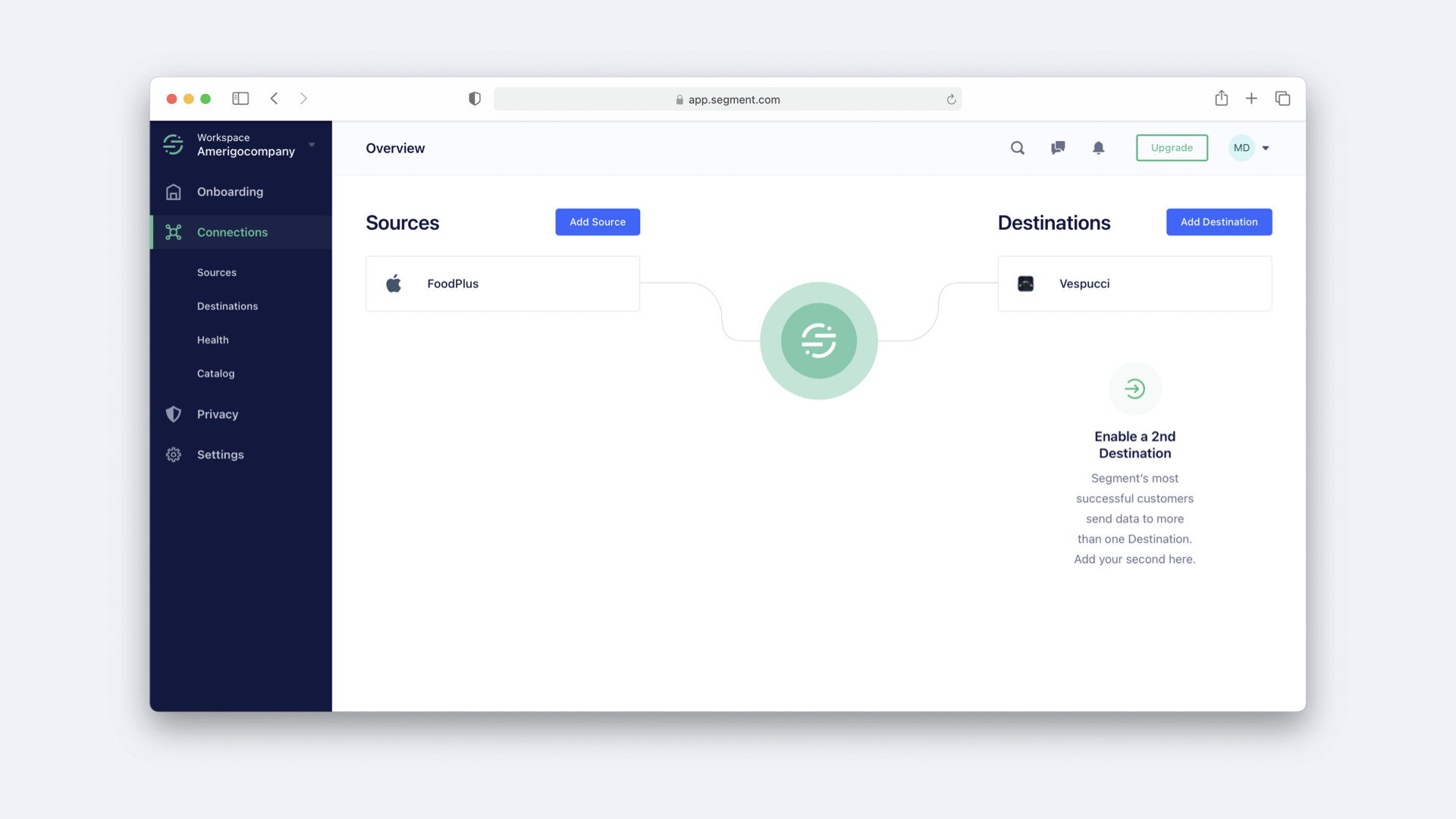
Step 1: API Key
Copy the API key associated with your Vespucci project (it appears in the "Your Active Projects" section). Then, go to your Segment Dashboard (opens in a new tab).
Step 2: Segment Destination
On your Segment Dashboard, from the Destinations Catalog page in the Segment product, click Add Destination. Search for Vespucci in the Destinations Catalog, and select the Vespucci destination.
Step 3: Source Setup
Choose which Source should send data to the Vespucci destination. Enter the API Key in the Vespucci destination settings in Segment. This is the API key you noted in Step 1.