Stories
To create your first story, click on the button at the bottom of the sidebar entitled "New Story". This will reveal a template selector. You can select the one most suited to the product metrics for which you want to identify drivers, or start with the blank template.
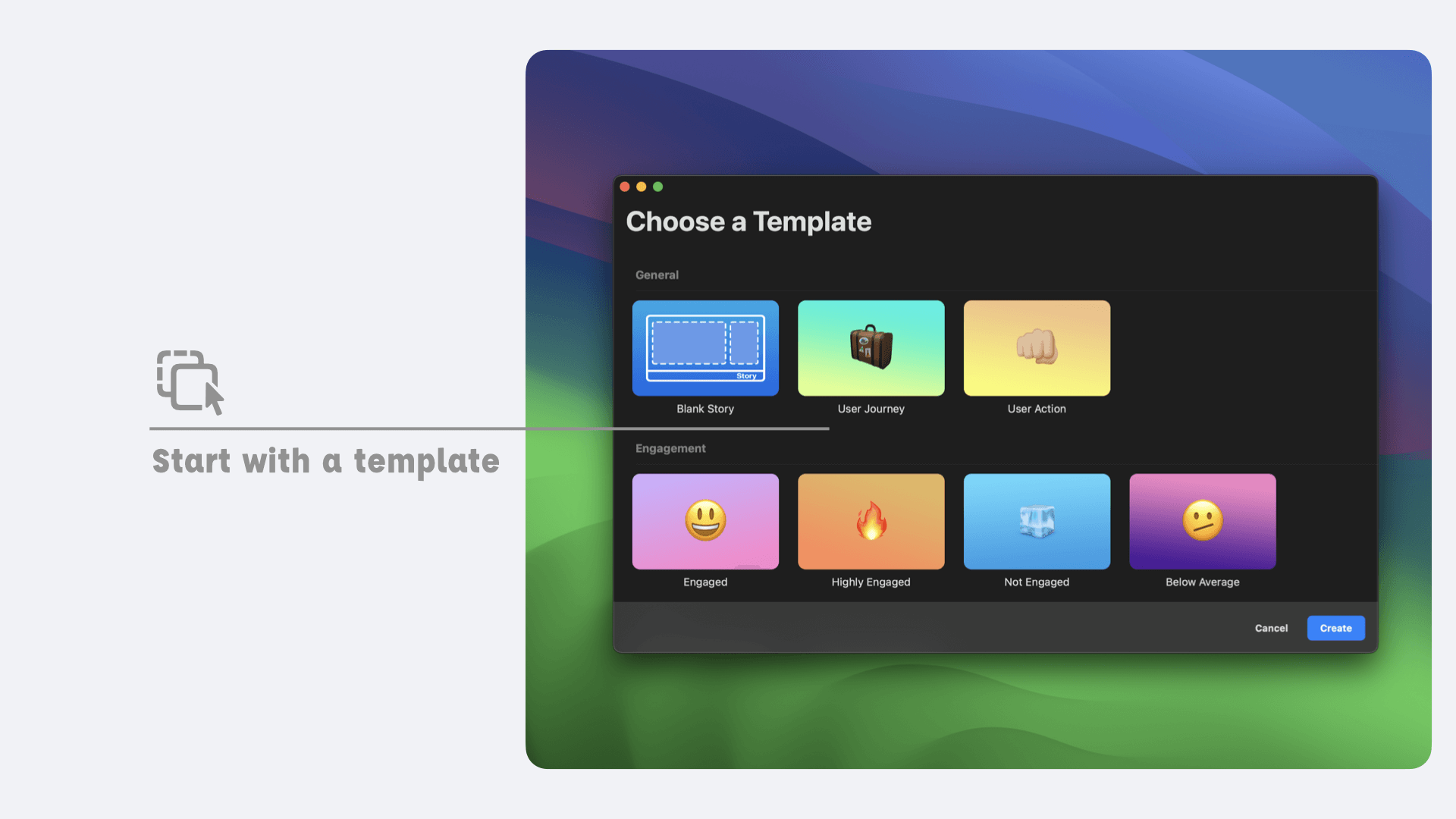
Stories Editor
Click on the "Create" button at the bottom right of the window to confirm your selection. You'll see a rectangular block appear in the sidebar. Click on this rectangle to reveal the story editor. It's important to understand that each block, each story, has its own configuration. This configuration allows you to describe as precisely as possible a user behavior you want to understand.
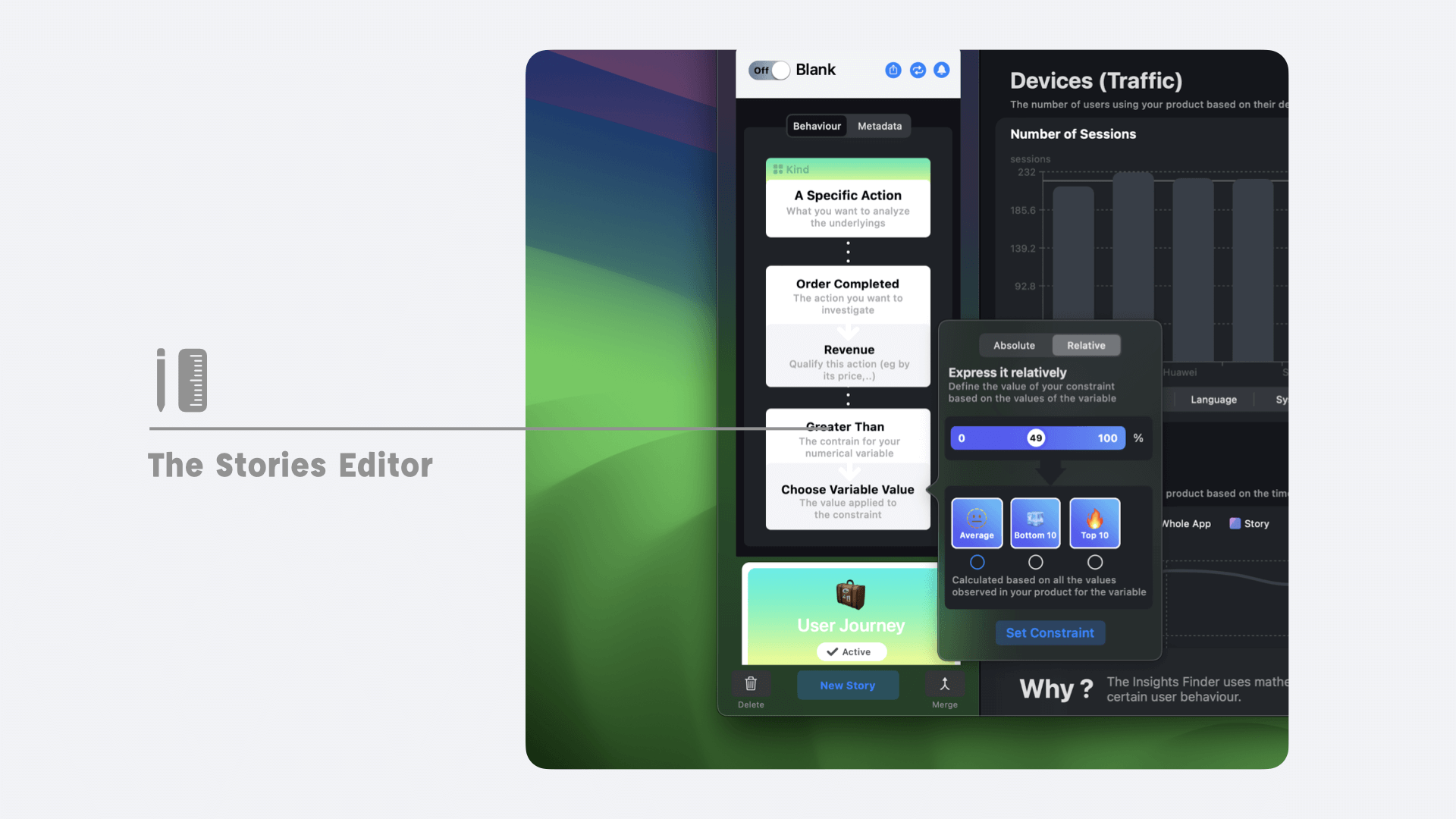
It is important to keep in mind that a story should describes an atomic behavior. There are 4 families of stories:
- The first allows you to describe the transition by your user from one screen to another of your product.
- The second category allows you to describe an action initiated by one of your users (eg add an item to the basket) and to characterize it (with a price 40% higher than the average).
- The third allows you to describe a level of commitment.
- The fourth allows you to describe a retention level.
Stories Storyboard (funnels)
We emphasized, through the previous subsection, that a story describes atomic behavior.
In practice, this means that a story from the first category, for example, can only describe a transition from screen A to screen B or from screen A to screen C but not both at the same time. A single story also does not allow us to describe situations such as from screen A to screen C, necessarily passing through screen B.
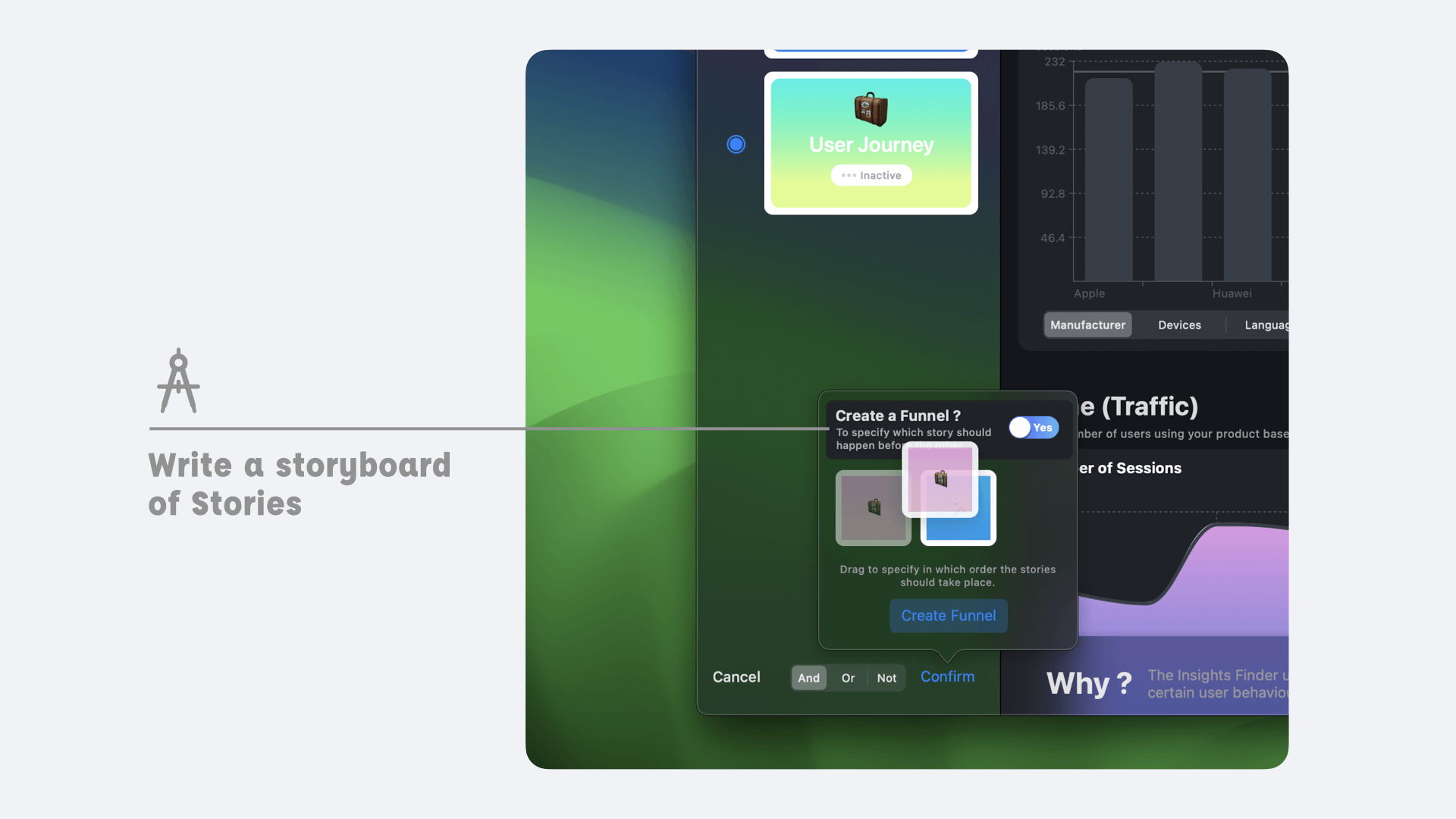
A story from the second category will allow it to describe unique behavior. For example, add an item to the cart but not add an item to the cart AND make a payment.
To cover this kind of scenario, you need to combine several stories together. This is done using the button located in the lower right corner of the sidebar. Clicking on this button will allow you to select the stories you wish to combine. You can combine up to five stories.
-
If the stories you are combining are stories from the first family, then you can specify the order in which the transition takes place (ie the order of the screens)
-
For all other families you must specify a logical operator which will allow you to combine the stories (Or, And,…).
Loop Stories
In some cases, the behavior you wish to investigate can be modeled in the form of the repetition of a story.
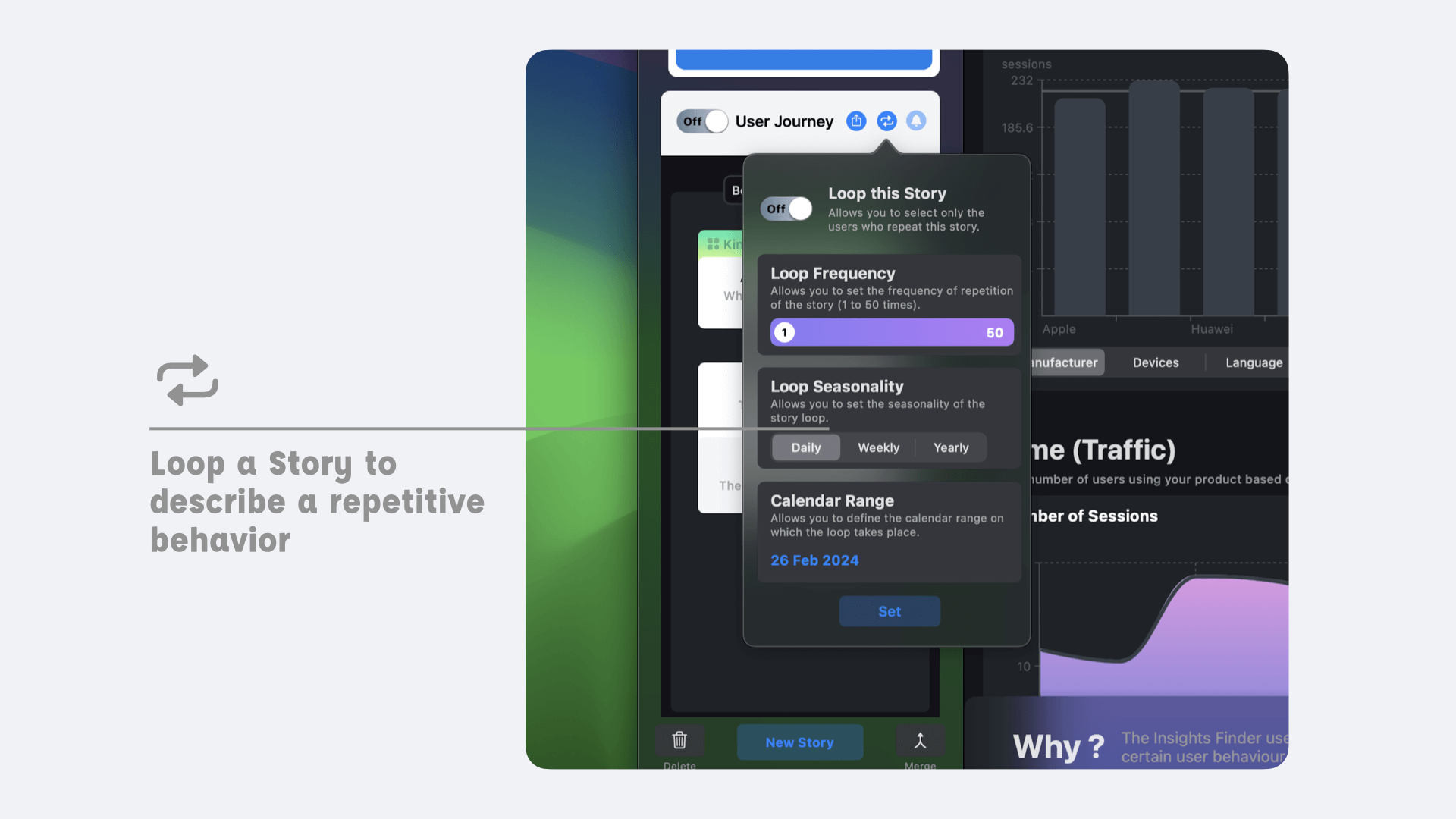
For example if we consider a story from the second category, you might be interested in repeating the “add to basket” action three times. To do this, go to the “loop” menu. This is accessible in the upper right corner of the story editor. To access this button, you must open the story you want to repeat. The loop button will then reveal a popover. In this several settings are available:
- (i) The on/off switch allows you to activate the repetition of the story.
- (ii) The slider allows you to define the number of times the story must repeat itself (3x in the example we gave previously).
- (iii) The seasonality setting allows you to specify the period over which the action must be repeated (should your user consecutively carry out the action during the same session or during sessions spanning the same week, the same month…)
Track behavioural changes
Vespucci allows you to receive notifications when the driver(s) of your stories evolve. To subscribe to a story and receive notifications in the event of changes in its drivers, click on the “bell” button at the top right. This will reveal a popover.
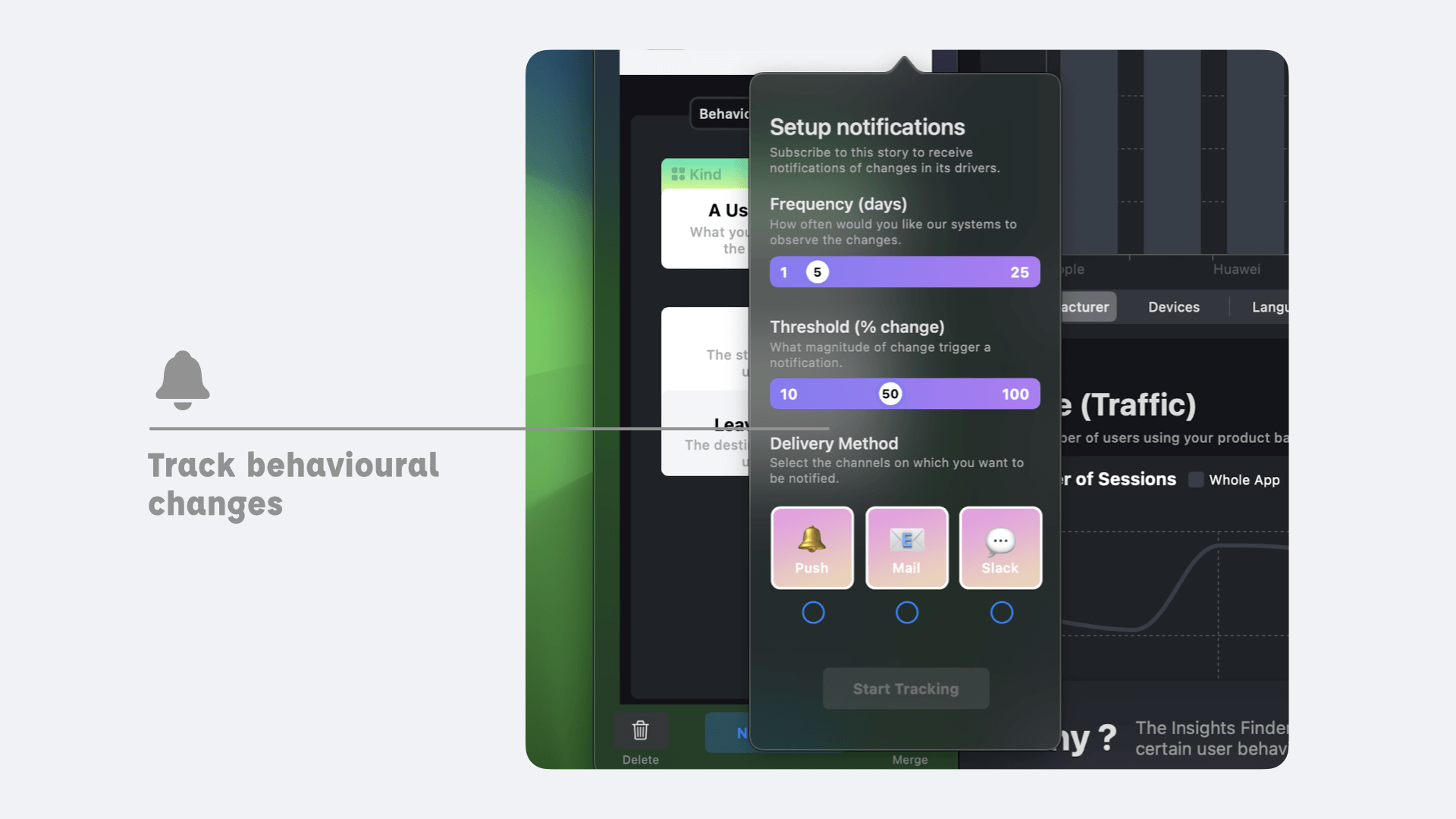
- (i) The first setting allows you to specify how often Vespucci should observe changes in your users' behavior.
- (ii) The second allows you to define a threshold in the change in behavior that will trigger the sending of a notification.
- (iii) Finally, the last setting allows you to specify the channel through which you wish to be notified. You can choose to be notified through a Slack channel, push notification on your iPhone or by email.